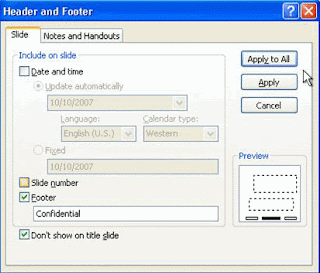Hello friends,
Today I will tell you how we insert different transitions in
power point slides. There are mainly three type of transition used in power
point
Subtle transition is used for simple animation.
Exciting transition is used for complex animation.
Dynamic transition used to unify slides.
- Select any slide where we need to insert transition.
- After that click on transition tab and select desired design.
- Click transition to apply.
We can also apply same transition to all slides
at one time by select apply to all icon. I found one interesting video that
show how we can use transition feature in PowerPoint. The link of video is
given below.
Hope this video explain easily about transition effects.